I opened the final narrative just to check and found all my revisions laid out for the world to see. Yes, I revise and revise and revise. And I didn't know then what I know now.
Always, always, always accept all changes in your document before sending it out into the world.
You don't use the Reviewing Tool Bar? Well, start now. It only take a few seconds, but it makes your work present professionally and can potentially save you embarrassment and/or protect agency secrets.
In case you need to know how here are the steps --
Select View > Tool Bars > Reviewing to open the Reviewing Tool Bar.
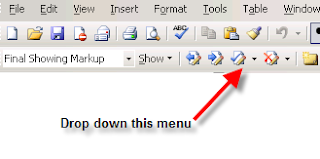
Then drop down the Accept Changes menu that the arrow points to. Next select Accept All Changes in Document.
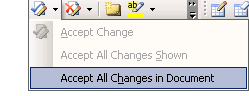
If you follow these steps no one will ever know that you were going to provide the service for half the price or that you changed the funders name when you recycled the leadership biographies.
I make this my final step before saving for the last time. You should, too.



2 comments:
I have never used this feature. Is it only on the latest version of Word?
No, Ruth Ann, it's not new. To access it you open the reviewing toolbar [view>toolbar>reviewing]. You'll see a drop-down box and several reviewing icons.
Since you aren't familiar with document reviewing, you might want to invest a few minutes reading through some of the help documentation.
Post a Comment